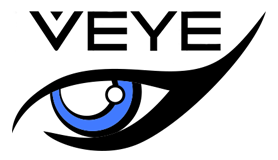Key Features of Modern Webcams
Resolution and Frame Rate Essentials
Looking at modern webcams, two main specs stand out when it comes to video quality: resolution and frame rate. Resolution basically refers to how many pixels make up the image. Higher numbers mean clearer pictures. Take 1080p for example, which gives really sharp images great for people who stream professionally. On the flip side, something like 720p works just fine for folks who only need their webcam for quick chats or basic meetings. Then there's frame rate, which determines how smooth the video looks. Most people find 30 frames per second totally acceptable for regular use. But gamers and others doing fast moving stuff will want at least 60 fps to avoid those annoying laggy moments. Compression tech matters too. Formats like H.264 help keep video quality good while not eating up all your internet bandwidth. This makes a big difference when trying to stream live without constant buffering issues.
Built-in Microphones & Audio Quality
Modern webcams come with built-in microphones that really boost what they can do, picking up sounds from quite a ways away so the video isn't just silent. When looking at how mics are set up inside these cameras, there's actually a big difference between having one mic versus two. Most people don't realize this but dual microphone setups tend to handle background noise much better, which means conversations sound cleaner and more natural. Before relying on them for important meetings or streams, it pays to run some quick test calls first. Just grab a friend and see if voices come through clearly without any strange echoes or static getting in the way. Doing this ahead of time saves face later when everything works smoothly during actual presentations or online classes where good audio matters most.
Compatibility with Streaming Software
When it comes to getting the most out of a webcam, how well it works with streaming software makes all the difference. Webcams that play nice with popular apps like OBS, Zoom, and Skype let people tweak their settings without headaches. Take OBS for example most folks struggle with the settings at first but once they get the hang of it, video quality goes up and viewers actually enjoy watching. The numbers don't lie either more people than ever rely on these apps daily. So if someone wants a webcam that works across different situations whether for work meetings or weekend game streams compatibility isn't just nice to have anymore it's pretty much essential.
Step-by-Step Setup Guide for Any Device
Installing a Webcam on Windows PCs
Most webcams work pretty easily when connected via USB to a Windows machine. Just stick the camera into any free USB slot, and Windows generally picks it up right away. Want to check? Head over to Settings then Devices followed by Cameras to see if everything shows up correctly there. Don't forget to tweak those settings though - things like resolution and frame rate really make a difference in how good the video looks during calls or recordings. Some folks find pictures or diagrams helpful when setting all this up for the first time. And here's something else worth knowing: if Windows doesn't recognize the camera automatically, chances are pretty good that drivers from the manufacturer's site will sort out the problem.
Configuring External Webcams on macOS
To get an external webcam working on macOS, first check if it shows up in System Preferences under Sound then Input. This simple step confirms whether the system actually sees the camera. Want something better than basic functionality? Software like OBS Studio works wonders for folks who need pro-level setup options. Don't forget about apps specifically designed to make webcams shine either. And while we're at it, tweaking image settings through built-in macOS tools makes a big difference in how things look during video calls or streams. A little adjustment here and there goes a long way toward making sure both visuals and sound come through clearly when presenting online.
Troubleshooting Detection Issues
Webcam detection problems happen more often than people realize, though most get fixed pretty easily. The main culprit tends to be outdated drivers, which means keeping them current makes all the difference. Sometimes just pulling the webcam out and plugging it back in works wonders, or trying a different USB port when one doesn't work. For folks stuck with ongoing issues, having a good troubleshooting guide really helps sort things out. Check if those drivers are properly installed first thing. Make sure the USB connection feels secure too. And don't forget to reach out to whoever made the webcam if none of these basic fixes seem to do the trick.
Best Uses for High-Quality Webcams
Professional Live Streaming and Content Creation
Good webcams are now pretty much a must have for anyone doing serious live streaming or creating online content. They really boost how good the video looks during broadcasts and keep people watching longer. When streamers invest in better cameras, their videos come out clearer and more interesting to watch, something that matters a lot on competitive sites such as Twitch and YouTube where attention spans run short. The numbers back this up too many studies show that when content looks better, viewers stick around longer. Adding top notch audio equipment along with those webcams makes everything look even more professional. Most creators find that combining decent visuals with clear sound creates a much better overall experience for everyone watching. It's what separates average streams from ones that actually catch people's eyes and ears.
Virtual Meetings and Remote Collaboration
As more people are working from home these days, good webcams have really become a must for those video calls and team collaborations online. Better cameras mean better visuals, so folks can actually see each other clearly instead of just hearing voices. That matters a lot when trying to stay professional and keep everyone engaged during meetings. A recent Forbes report found something interesting too - around 8 out of 10 businesses now rely heavily on video conferencing for their day to day communications. Makes sense really, given how much we've all had to adapt lately. For anyone wanting their virtual meetings to go smoothly, there are some simple things to remember. Look directly at the camera when speaking, not off into the distance. Keep the room quiet behind them and make sure they're sitting under decent lighting. Pair all that with a decent webcam and suddenly those Zoom calls don't feel quite so awkward anymore.
Unique Applications: From Pet Cameras to Smart Home Integration
Webcams aren't just sitting on desks anymore these days. They're finding their way into all sorts of creative uses, like those fancy pet cameras that come with built-in treat dispensers. Pet lovers have really taken to this stuff, wanting to spoil their furry friends even when they're away at work or running errands. And let's not forget about smart home setups where webcams blend right in, letting people keep an eye on everything from backyard bird feeders to office spaces without lifting a finger. The market for these devices keeps growing as more folks install smart tech throughout their homes. What makes webcams so cool is how adaptable they are – one day securing a house, the next helping someone watch their cat chase a laser pointer across the living room floor.
Optimizing Your Webcam Experience
Lighting and Positioning Techniques
Getting good lighting and setting up the right way matters a lot if someone wants decent video quality from their webcam. Natural light works wonders for videos, making everything look clearer and better overall. Bad lighting though? That just leads to those annoying grainy pictures nobody likes. Putting the camera at eye level makes all the difference too. People watching feel more connected when looking directly into the lens instead of down at some angle. For folks serious about getting great footage, spending money on proper lighting gear might be worth considering. Ring lights and LED panels come highly recommended because they create this nice soft glow that looks professional without being harsh on the eyes.
Driver Updates for Thermal Imaging & Specialized Lenses
Keeping webcam drivers current matters a lot if we want our systems running smoothly and working well with different hardware. Thermal imaging cameras stand out here since they need special drivers just to operate properly. Updated drivers let people get the most out of their equipment while unlocking new capabilities over time. Most manufacturers put these updates right on their official sites where anyone can grab them easily enough. Many folks who work with thermal imaging report better stability when their drivers stay fresh, so making it a habit to check for software improvements every now and then really pays off in practice.
Maintaining Privacy During Video Sessions
Keeping our privacy safe during video calls matters a lot since webcams are often targeted by hackers looking to get into our systems. There are several ways people can stay protected when they're using their cameras online. Some folks put physical covers over their webcams when not in use, while others rely on special apps that disable camera access automatically. The numbers tell us there have been quite a few incidents where people's private moments were leaked through hacked webcams. That's why taking basic precautions makes sense for everyone. Knowing how to tweak settings properly helps too. Turning on encryption options and making sure antivirus programs are up to date goes a long way toward keeping sensitive data out of bad hands. Most importantly, staying aware of what we share online reduces the chances of unwanted exposure significantly.